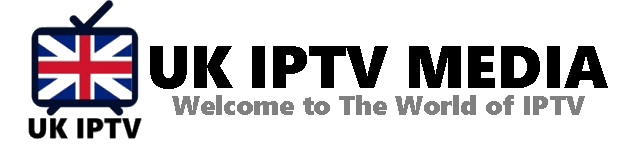How to Fix TVIP Remote Control Problem? A Comprehensive Guide
Things are more frustrating than sitting down for a relaxing evening of entertainment only to find that your remote isn’t cooperating. If you’re facing this, you’re likely wondering How to fix the TVIP remote control problem. Fortunately, remote issues are common and, more importantly, often easily fixable. This guide is dedicated to helping you troubleshoot and resolve the most common TVIP remote control problems.
Understanding the Problem
Before you dive into any solutions, it’s helpful to identify the nature of your problem. Common complaints include:
- Remote not responding.
- Inconsistent response from the remote.
- Specific buttons not working.
Solutions to Fix TVIP Remote Control Problems
1. Check the Batteries:
Yes, it might sound overly simple, but sometimes, the solution is just that. Ensure that the batteries are correctly placed and they aren’t drained. Consider replacing them even if you’ve recently done so, as some batteries lose charge faster than expected.
2. Ensure Nothing Blocks the TV Box and Remote:
Infrared (IR) signals from the remote need a clear path to reach the TVIP box. Please ensure no objects block the movement and the TVIP box’s sensor isn’t obscured.
3. Reset the Remote Control:
Sometimes, resetting the remote can solve the problem. To do this:
- Remove the batteries from the remote.
- Press and hold down the power button for about 20 seconds.
- Reinsert the batteries, and try using the remote again.
4. Check for Remote Interference:
Other electronic devices can sometimes interfere with the IR signal. Please ensure no other devices like radios or fans are placed too close to the TVIP box.
5. Clean the Remote’s IR Sensor:
A dirty sensor can impede the remote’s function. Use a soft, lint-free cloth to clean the sensor at the front of the remote gently.
6. Try a Different Remote:
If you have another remote compatible with the TVIP box, could you try it? This will help you determine whether the issue lies with the remote or the TVIP box itself.
7. Update the TVIP Box’s Firmware:
Sometimes, bugs or compatibility issues with the TVIP box can cause remote problems. Check if there’s a firmware update available. For detailed guidance on updates, consider visiting IPTV UK Media.
8. Factory Reset the TVIP Box:
If all else fails, consider a factory reset. Remember, this will revert your TVIP box to its original settings, so back up any critical data. Need guidance on this? Check out this detailed post on How to Factory Reset a TVIP box.
When to Seek Professional Help
If you’ve tried the above solutions and still need help determining How to fix the TVIP remote control problem, it might be time to seek expert assistance. You can head to UK IPTV Media Co for professional advice and possible replacement options.
Conclusion
Facing a non-cooperative remote can be exasperating, but often, the solutions are simple. Most users find they can quickly resolve the issue by following the abovementioned methods. And always remember, for the best IPTV experience or any related guidance, IPTV UK Media is here to help.
Finally, to elevate your IPTV experience to the next level, Get Your best IPTV Subscription now for a seamless and hassle-free entertainment experience.
How to Factory Reset a TVIP Box? The Ultimate Step-by-Step Guide
We’ve all been there. Sometimes, our gadgets don’t behave as they should. It could be a persistent error, or it could be some unexpected lag. Whatever the issue, a factory reset can often act as the magic wand that brings devices back to their original charm. In the realm of IPTV, the TVIP box is no exception. If you’re here, you’re probably looking for answers on How to Factory Reset a TVIP box. Well, you can just search no more. Let’s dive into the comprehensive guide.
Understanding the Need for a Factory Reset
Before you go into the steps, it’s essential to understand why you might need a factory reset. As the name suggests, a factory reset restores your TVIP box to its original factory settings. This means all your personalised settings, installed apps, and saved data will be wiped clean. It’s a fresh start!
Reasons to consider a reset include:
- Technical glitches or persistent errors.
- Slow or lagging performance.
- Preparing the device for resale or transfer.
How to Factory Reset a TVIP box: Step-by-Step
1. Backup, Backup, Backup:
Before any reset, always ensure you’ve backed up important data. This might include saved preferences or crucial app details. Remember, a factory reset will erase all current data.
2. Power On and Navigate:
Switch on your TVIP box. Using the remote, head over to the ‘Settings’ or ‘System Settings’ option, depending on your TVIP model.
3. Dive into Advanced Settings:
Inside the settings menu, locate an option named ‘Advanced Settings’ or something similar. This is where you’ll typically find the reset option.
4. Find the Reset Option:
Once inside, scroll until you spot the ‘Factory Reset’, ‘Reset to Factory Settings’, or a similar label. Select it.
5. Confirm the Action:
The system will likely prompt you for confirmation, as this action is irreversible. Confirm and proceed. The TVIP box will initiate the reset process.
6. Wait Patiently:
The reset process might take a few minutes. Ensure the device remains powered during this period. Once done, the TVIP box will reboot.
7. Initial Setup:
Post-reset, the device will start as if it’s the first boot. You’ll need to go through the initial setup, language selection, network setup, and more.
Post Factory Reset Tips
Now that you know How to Factory Reset a TVIP box, it’s essential to understand some post-reset best practices:
- Reconfigure Settings: Head over to settings to personalize them according to your preferences.
- Reinstall Essential Apps: Revisit the app store or IPTV portals like IPTV UK Media or UK IPTV Media Co to download and install essential applications.
- Update Software: Check for any available software or firmware updates. This ensures optimal device performance.
- Avoid Clutter: It’s a fresh start. Try not to clutter your TVIP box with unnecessary apps or files. Stick to what you need, ensuring smoother performance.
Final Words
A factory reset is like giving your TVIP box a new lease of life. Whether you’re troubleshooting, decluttering, or merely prepping for a resale, knowing How to Factory Reset a TVIP box is invaluable. Remember, always back up crucial data before a reset and ensure you follow the steps carefully.
If you’re looking to dive deeper into the world of IPTV or need further assistance, always feel free to visit IPTV UK Media. And if you’re searching for the best IPTV experience, don’t forget, Get Your best IPTV Subscription now. Happy streaming!
How do you think you could set up IPTV on TVIP Box? A Definitive Guide for Seamless Streaming
The world of television has seen radical shifts over the past decade. IPTV (Internet Protocol Television) is at the forefront of these innovations, offering many channels and content over the Internet. One such device making waves in the IPTV world is the TVIP Box. So, if you’ve got one and are wondering how to set up IPTV on TVIP Box, you’re in the right place.
Unveiling the TVIP Box
Before diving into the setup, we should first understand the gadget. The TVIP Box is a nifty device known for its versatility and user-friendly interface. It allows for streaming IPTV channels, VoD (Video on Demand), and much more. With compatibility across various IPTV services, it’s a sought-after choice for many IPTV enthusiasts.
Step-by-Step Guide on How to Setup IPTV on TVIP Box
1. Connecting Your TVIP Box:
You can link your TVIP Box to your television using the HDMI cable. For a consistent streaming experience, a steady internet connection is essential. Connecting your TVIP Box directly to the router using an Ethernet cable is recommended, but Wi-Fi is a suitable alternative, too.
2. Starting up and Navigating to Settings:
Once the TVIP Box powers up, navigate to the ‘Settings’ option using the remote control.
3. Selecting Content Source:
You’ll find an option labelled ‘Content Source’ within the settings. Here, it would be best if you chose ‘IPTV’.
4. Entering IPTV Details:
Your IPTV service provider, such as IPTV UK Media or UK IPTV Media Co, would have provided you with crucial details like the Portal URL. Please make sure you enter this accurately.
5. IPTV Portal Configuration:
In the IPTV settings, locate and select ‘Portal settings’. Here, could you input the given portal URL and other required information?
6. Confirm and Restart:
Once all details are correctly entered, could you save the settings? Restarting your TVIP Box to ensure all configurations take effect is good practice.
7. Dive into the IPTV World:
Post-restart, your IPTV channels should be accessible, and you can indulge in a vast world of television content at your fingertips.
Maximising Your TVIP Box Experience
Understanding how to set up IPTV on TVIP Box is just the beginning. To genuinely relish the IPTV experience, consider these tips:
- Regular Updates: Ensure your TVIP Box firmware is routinely updated. This guarantees optimal performance and access to the latest features.
- Use a VPN: Consider using a VPN service alongside your IPTV subscription for unrestricted access and added privacy.
- Optimized Connectivity: Though Wi-Fi is convenient, a direct Ethernet connection offers stability, especially for high-definition streams.
Facing Troubles?
Setting up can sometimes be a tricky affair. If you encounter hiccups:
- Recheck the portal URL and other details for accuracy.
- Test your internet connection’s strength.
- For persistent issues, contact your IPTV provider or TVIP Box’s customer service for assistance.
In Conclusion:
With its vast content offerings and flexibility, IPTV is revolutionising the television landscape. The TVIP Box, with its streamlined design and features, is a remarkable tool in this transition. Now that you know how to set up IPTV on TVIP Box, it’s time to dive into the IPTV realm and relish the myriad entertainment opportunities. Are you eager to explore more? Get Your best IPTV Subscription now and embark on an unparalleled IPTV journey!