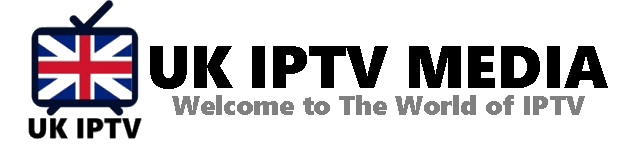How to Rename BIN File into APK in Firestick 4K: A Step-by-Step Guide
Navigating the world of streaming can often lead you to modify and adapt your devices to suit your needs better. One such modification is learning how to rename BIN file into APK in Firestick 4K, a process that may seem complex initially but relatively straightforward with the proper guidance. This detailed blog post will explore the steps required to achieve this, ensuring you can smoothly enhance your Firestick 4K’s capabilities.
Understanding the Basics
Before we delve into how to rename BIN file into APK in Firestick 4K, it’s essential to understand what these file types are:
- BIN Files: These binary files often contain software or firmware updates for various devices.
- APK Files: APK or Android Package files are used to install applications on Android systems, like the Firestick 4K.
Why Convert BIN to APK?
There are several reasons why you might need to convert a BIN file to an APK:
- Installation of Unavailable Apps: Sometimes, specific apps are unavailable in the Amazon App Store, and downloading them in APK format is the only option.
- Updates or Modifications: Certain BIN files may contain updates or modifications for apps you wish to install on your Firestick 4K.
How to Rename BIN File into APK in Firestick 4K
Step 1: Prepare Your Firestick 4K
- Enable Unknown Sources: Go to Settings > My Fire TV > Developer Options. Turn on “Apps from Unknown Sources”.
- Install a File Manager: Download a file manager like ES File Explorer from the Amazon App Store.
Step 2: Transfer the BIN File to Firestick 4K
- Use a Cloud Service or USB: Transfer the BIN file to your Firestick 4K using a cloud service or a direct USB connection.
Step 3: Renaming the File
- Locate the File: Open the file manager and locate the BIN file you transferred.
- Rename the File: Click on the file and select the ‘Rename’ option. Change the file extension from .bin to .apk.
Step 4: Install the APK
- Open the APK File: After renaming, click on the APK file.
- Follow the Installation Prompts: The Firestick 4K will guide you through installation.
Important Tips and Considerations
- Backup Your Data: Always back up your Firestick 4K data before modifying.
- Check File Compatibility: Ensure that the BIN file is meant to be converted into an APK and is compatible with the Firestick 4K.
- Use Reliable Sources: Only download BIN or APK files from trusted sources to avoid security risks.
- Stay Updated: Keep your Firestick 4K firmware updated for the best performance and compatibility.
Enhancing Your Firestick 4K Experience with IPTV
Once you’ve mastered renaming BIN file into APK in Firestick 4K, consider enhancing your streaming experience with IPTV services. IPTV offers a vast range of channels and on-demand content that can take your entertainment experience to new heights.
Choosing the Right IPTV Provider
- Look for providers that offer a wide range of channels, high-quality streaming, and reliable customer support. Websites like IPTV UK Media and UK IPTV are great places to start.
Setting Up IPTV on Firestick 4K
- After choosing your provider, you can easily set up IPTV on your Firestick 4K by downloading their dedicated app or using an IPTV player.
Troubleshooting Common Issues
- File Not Working: If the APK file doesn’t work after renaming, it might not be a compatible or proper APK file.
- Installation Errors: Check your internet connection and file source if you encounter installation errors.
Conclusion
How to rename BIN file into APK in Firestick 4K is a valuable skill that can open up a new world of streaming possibilities on your device. By following these steps, you can install various apps that are not available in the Amazon App Store, enhancing your Firestick 4K experience.
Ready to take your streaming experience further? Get Your best IPTV Subscription now at UK IPTV. Discover a world of endless entertainment possibilities today!