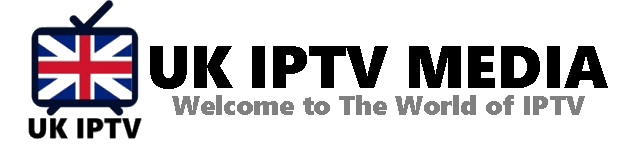How to Activate and Configure Smart IPTV App: The Ultimate Guide
Television has truly undergone a digital metamorphosis, shifting from bulky boxes to streaming on-the-go. In this ocean of digital television, the Smart IPTV app shines bright, promising an immersive experience. Whether you’re a newbie trying to set up your IPTV or someone just curious about maximizing their TV game, our guide on how to activate and configure the Smart IPTV app is here to illuminate your path.
Smart IPTV: The Future of Television
Before we delve into the “how-to,” it’s essential to understand the “what.” Smart IPTV is an application designed to let users stream TV channels and media content via the internet. No more satellite dishes or cumbersome cables; all you need is an internet connection and you’re set!
Benefits of Using Smart IPTV
The Smart IPTV app boasts of:
- User-friendly Interface: Easily navigate through channels and settings.
- Vast Compatibility: From smart TVs to mobile devices, it’s adaptable.
- Customizable Playlists: Organize and curate your favorite channels your way.
Step-by-Step Guide: Activating Smart IPTV
- Installation:
- Firstly, download and install the Smart IPTV app from your device’s respective app store.
- Launch & Note MAC Address:
- Upon launching the app for the first time, you’ll notice a MAC address displayed on your screen. Make a note of this; you’ll need it soon.
- Visit Smart IPTV’s Website:
- Head to the official Smart IPTV website from a browser. Here, you’ll find an activation section where you’ll be asked to input the MAC address.
- Activation:
- Once the MAC address is entered, follow the website’s prompts to complete the activation. There might be a small fee involved, but it’s a one-time thing.
Configuring the Smart IPTV App
- Gathering Playlist Links:
- To watch channels, you’ll need IPTV playlist links. Your IPTV service provider will usually furnish these.
- Inputting Playlists:
- On the Smart IPTV website, input your playlist link(s) in the designated area.
- Linking with Your Device:
- Ensure your MAC address is correctly entered on the website so that your device syncs with the playlist you’ve provided.
- Customization:
- Once synced, you can launch the app on your device and start arranging channels, tweaking settings, and personalizing your TV viewing experience.
Optimizing Your Smart IPTV Experience
- Stable Internet Connection: To enjoy uninterrupted streaming, a good internet connection is paramount.
- Regular App Updates: Ensure your Smart IPTV app is up-to-date. New versions often bring enhanced performance and features.
- Explore Additional Features: From adding subtitles to integrating external players, the app offers numerous features. Don’t hesitate to explore!
A Few Words Before We Tune Out
In the age where everything is smart, from our phones to our homes, why should our TVs lag? With Smart IPTV, your television becomes more than just a box; it becomes a window to the world. This guide on how to activate and configure the Smart IPTV app is your first step towards an evolved TV experience. So, activate, configure, sit back, and let the world unfurl on your screen!