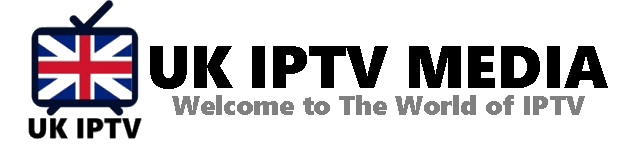How Do I Remove an APK from My Firestick? A Step-by-Step Guide for a Clutter-Free Device
One of the most common questions among Firestick users, especially those who like to experiment with different apps, is, “How do I remove an APK from my Firestick?” Whether it’s to clear up space, remove unused apps, or declutter your device, understanding how to manage and remove APKs from your Firestick efficiently is essential. In this comprehensive guide, we will explore the process of removing APK files from your Firestick, ensuring a smoother and more efficient streaming experience.
Understanding the Importance of Managing APKs on Firestick
Before diving into how to remove an APK from your Firestick, let’s discuss why this is important:
- Freeing Up Space: Firesticks have limited storage, and removing unused APKs can help optimise space.
- Enhancing Performance: Too many apps can slow down your device. Regular maintenance ensures better performance.
- Security: Occasionally, apps may become outdated or unsupported, posing potential security risks.
Steps to Remove an APK from Your Firestick
Step 1: Access Your Firestick Settings
- Navigate to the home screen of your Firestick.
- Select “Settings” from the top menu.
Step 2: Manage Installed Applications
- In the Settings menu, scroll and select “Applications.”
- Choose “Manage Installed Applications.”
Step 3: Select the App to Remove
- Scroll through the list of installed applications and select the app (APK) you want to remove.
Step 4: Uninstall the App
- After selecting the app, you will see an option to “Uninstall.”
- Click on “Uninstall” and confirm when prompted.
Tips for a Clean and Efficient Firestick
- Regularly Review Apps: Periodically check your installed apps and remove those you no longer use.
- Monitor Storage Space: Keep an eye on your Firestick’s storage space and manage it effectively.
- Update Regularly: Ensure that your remaining apps and Firestick software are regularly updated.
Common Issues When Removing APKs and Solutions
- App Won’t Uninstall: If an app doesn’t uninstall properly, restart your Firestick and try again.
- Storage Not Freed: Sometimes, the storage space might not update immediately. Give it some time or restart your device.
Maximizing Your Firestick Experience Beyond APK Management
Once you’ve mastered removing an APK from your Firestick, it’s time to optimise your streaming experience. One effective way is by exploring the world of IPTV.
Enhancing Streaming with IPTV
IPTV offers access to a wide range of live TV channels, on-demand content, and exclusive programming not always available through standard apps.
Choosing the Right IPTV Service
- Look for reputable IPTV providers with a broad content selection and reliable service. IPTV UK Media and IPTV UK are great options to consider.
Setting Up IPTV on Your Firestick
- Most IPTV services are easy to set up on Firestick. Download their app (if available) or use an IPTV player to access their content.
Conclusion
Knowing “How do I remove an APK from my Firestick?” is crucial for maintaining a fast, secure, and efficient streaming device. Regularly managing your apps ensures your Firestick remains in top condition, providing a seamless streaming experience.
As you optimize your Firestick, why not enhance your viewing options with quality IPTV services? Get Your best IPTV Subscription now at UK IPTV and explore a vast world of entertainment tailored to your preferences. With IPTV, the possibilities are endless.