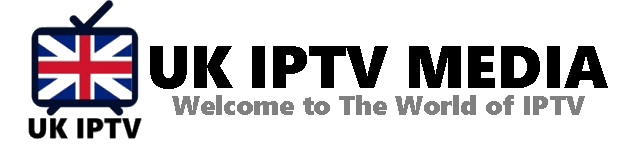Add Channels to Favorite on MAG Box: Simplify Your IPTV Experience
If you’re an avid IPTV user, then the MAG Box is no stranger to you. One of its fantastic features is adding channels to your favourite list. This simplifies your viewing experience, giving you quick access to the channels you love most. With insights from IPTV UK Media, this guide will show you how to add tracks to your favourite on your MAG Box effortlessly.
1. Why Add Channels to Favorite?
Having a favourite list comes with several benefits:
- Quick Access: Navigate directly to the channels you frequently watch without scrolling through a long list.
- Personalized Experience: Tailor the MAG Box experience according to your preferences.
- Manage Kids’ Viewing: If you have children, the favourite list can be a way to access child-friendly channels quickly.
2. Accessing Your MAG Box Menu
To start the process, turn on your MAG Box and let the main menu load. Using the remote control that comes with the device, navigate to the “TV” section.
3. Browsing the Channel List
Once you’re in the “TV” section, you will see a list of all the channels your IPTV service provides. Scroll through this list until you find a track to add to your favourites.
4. Add Channels to Favorite: The Main Step
Upon locating your desired channel, press the “F3” button on your remote control. This action will mark the track as a favourite. A small star icon or highlight appears next to the channel name, indicating it has been added to the favourite list.
5. Accessing Your Favorites List
Now that you’ve started adding channels to your favourite list, you might wonder how to view this list. Press the “F1” button on your remote control when in the “TV” section. This will filter your channel list only to show your favourites.
6. Managing Your Favorites List
As time goes by, your preferences might change. If you decide that a channel no longer belongs in your favourites, the process to remove it is as straightforward as adding it. Navigate to the favourite channel you wish to remove and press the “F3” button once again. This action will remove the track from the favourites list.
7. Best Practices for a Seamless Experience
- Regularly Update Your List: As you explore more channels or new channels become available, update your favourite list accordingly.
- Backup Your Settings: In case of a system reset or update, backing up your settings ensures you won’t have to re-add channels to your favourite list.
- Consult the Manual: If you face any issues or the mentioned keys differ, always refer to your MAG Box’s user manual or seek guidance from platforms like UK IPTV Media.
8. Enhancing Your IPTV Experience
Adding channels to your favourite list is just one of the many ways you can enhance your IPTV experience. Explore other features of your MAG Box, and stay updated with the latest IPTV news, tips, and tricks from reputable sources.
Conclusion: Personalize Your Viewing with the Favorite Feature
The MAG Box is an exceptional device, offering many features for IPTV enthusiasts. By knowing how to add channels to favourites, you can customize your viewing experience, ensuring you spend less time searching and more time enjoying. Remember, a personalized IPTV experience is just a few clicks away, so make the most of it!
For more details and recommendations, or if you’re looking to delve deeper into IPTV, UK IPTV Media is a goldmine of information. Are you eager to experience the best in IPTV? Get Your best IPTV Subscription now and immerse yourself in top-tier entertainment!